How to forward an email with the full headers
This tutorial will show you how to forward an email including all the headers. This will come in handy if you need to report an email issue to our helpdesk. In you were referred to this tutorial by our email issue report form, please read the "Please note" sections carefully.
Please click on the name of your email program below.
- Outlook 2013
- Outlook 2010
- Outlook 2007
- Outlook 2003
- Windows Live Mail 2012
- Outlook Express
- Apple Mail
- Earthnet Webmail
Outlook 2013
Open the mail in question and select FILE.
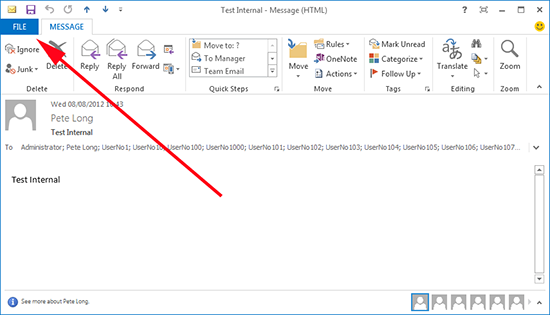
Click on Info and then click on Properties
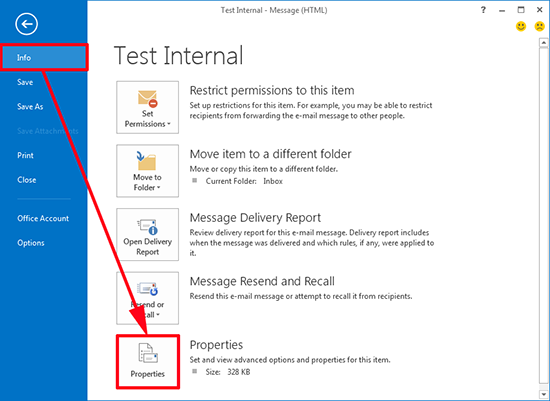
Your message headers are displayed (as shown in the image below)

PLEASE NOTE: at this point, if you are using our email issue report form, instead of sending the message, please select the entire content of the body of the forwarded message and copy it (either right-click and choose Copy, or press CTRL+C) and then go back to our form and paste it into our form (right-click / paste or CTRL+V).
Outlook 2010
Open the mail in question and select FILE.
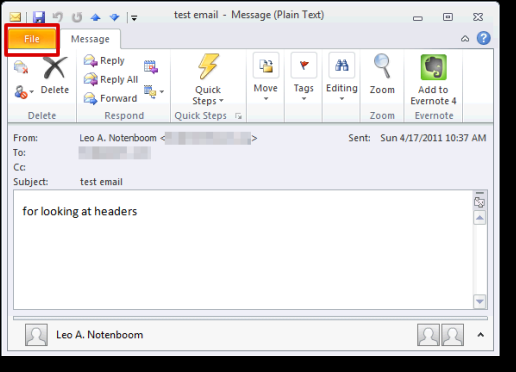
Click on Info and then click on Properties
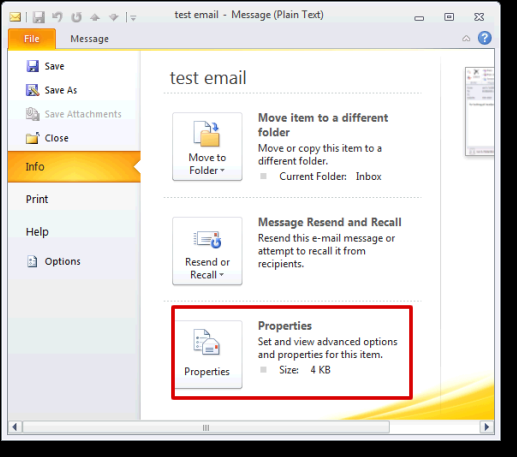
Your message headers are displayed (as shown in the image below)
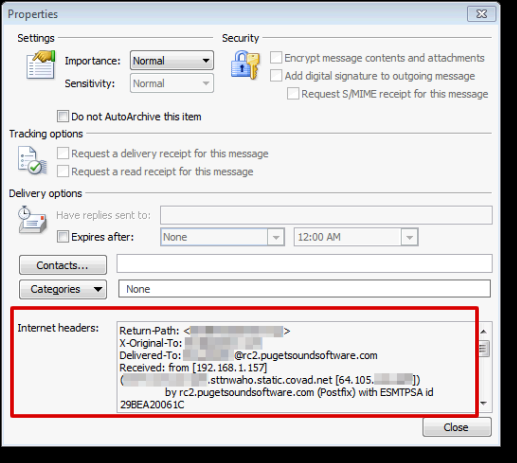
Outlook 2007
Option 1: Open the mail in question, and select the expand icon next to 'Options'.
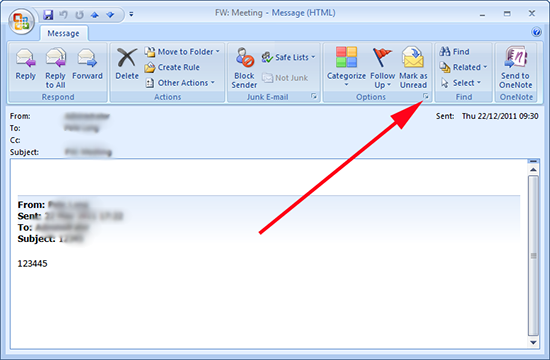
Option 2: From the inbox right click the relevant message and select 'Message Options'.
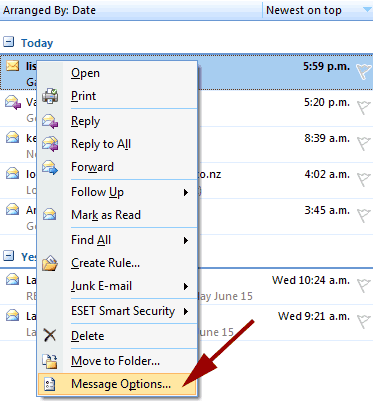
Your message headers are displayed (as shown in the image below)
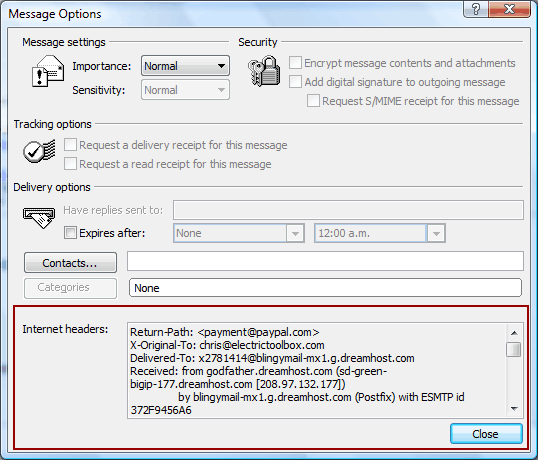
Outlook 2003
Option 1: Open the mail in question > View > Options.
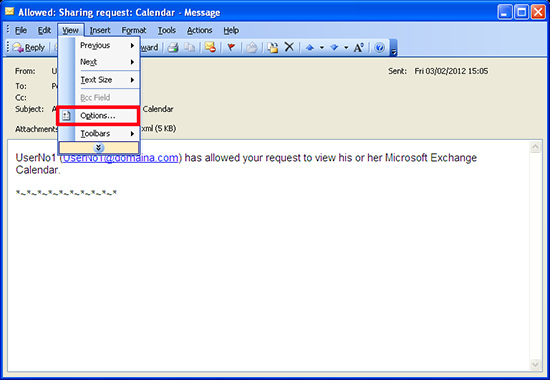
Option 2: From the inbox right click the relevant message and select 'Options' .

Your message headers are displayed.
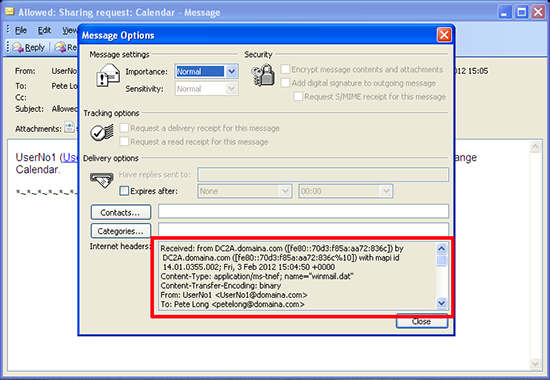
select the entire content of the section called "Internet headers" (grab it with your mouse, all the way down, and all the text will turn highlighted blue), then do a right-click on it and choose "Copy" (you can also simply press CTRL+C):
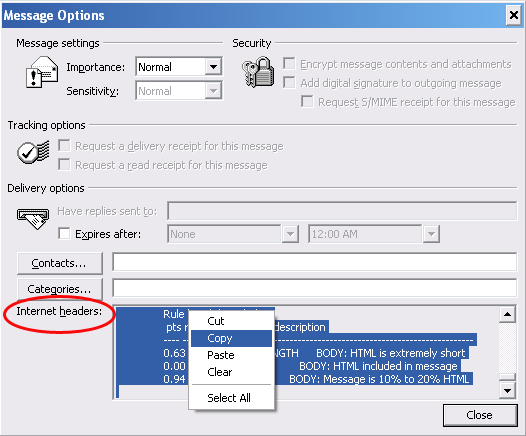
PLEASE NOTE: at this point, if you are using our email issue report form, please go back to our form and paste what you copied into our form (right-click and Paste or press CTRL+V).
Windows Live Mail 2012
Open the mail in question and click on the Windows Live Mail icon highlighted with red rectangular box. (as shown in the image below)
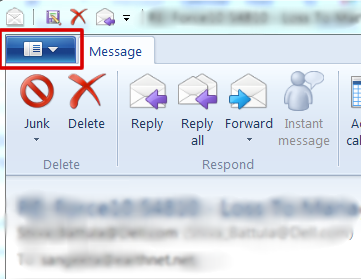
Click on Properties
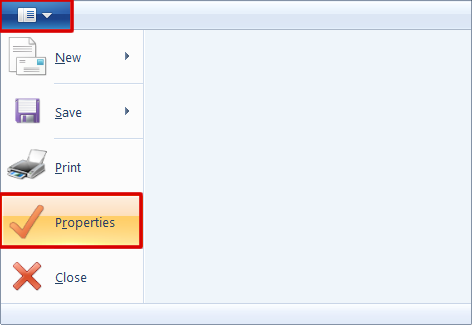
Your message headers are displayed (as shown in the image below)
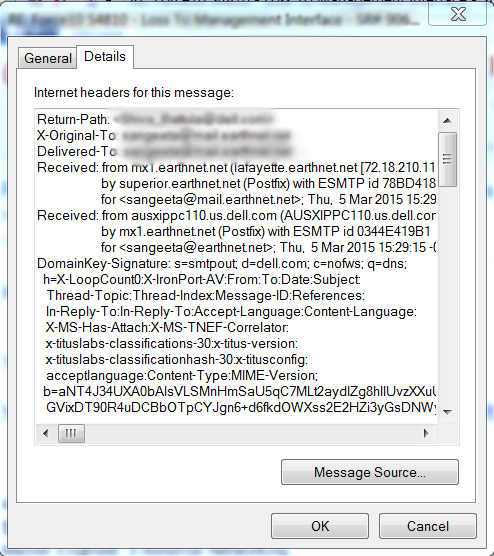
Outlook Express
1 - Open Outlook Express and make sure that the message you want to forward is selected (it should be highlighted in blue on your screen).
2 - Go to the File menu and choose "Properties":

3 - Go to the second tab, called "Details". You will see the entire headers in that window. Select the entire content of the section called "Internet headers for this message" (grab it with your mouse, all the way down, and all the text will turn highlighted blue), then do a right-click on it and choose "Copy" (you can also simply press CTRL+C):
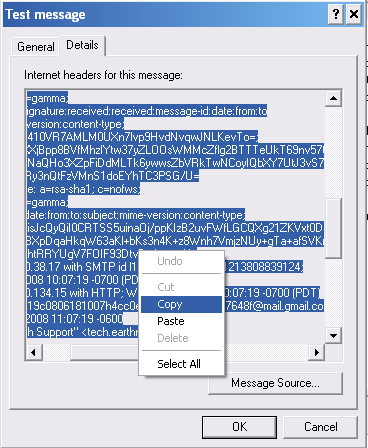
PLEASE NOTE: at this point, if you are using our email issue report form, please go back to our form and paste what you copied in our form (right-click and Paste or press CTRL+V).
Apple Mail
1 - Open Apple Mail, then double-click on the message to open it.
2 - From that opened message window, go to View menu, select Message and choose Raw Source:
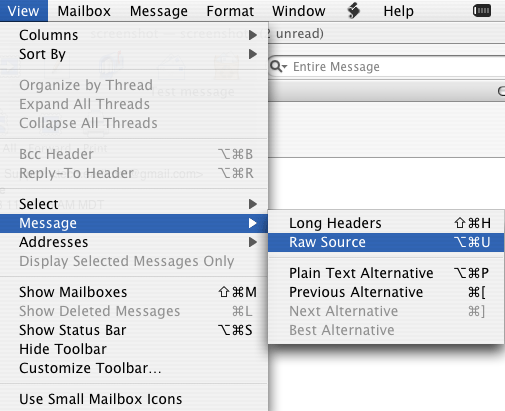
3 - You will now need to select the entire content and copy it. To do so, open the Edit menu, and click on "Select All":
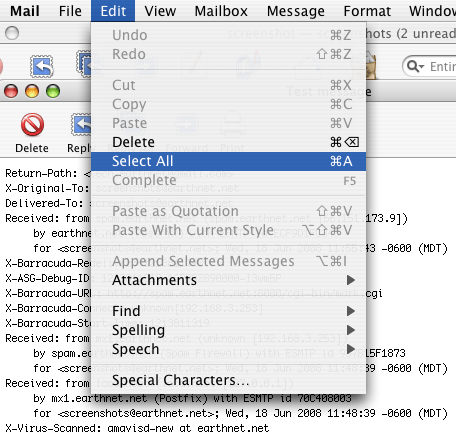
Now open the Edit menu again, and this time select "Copy":
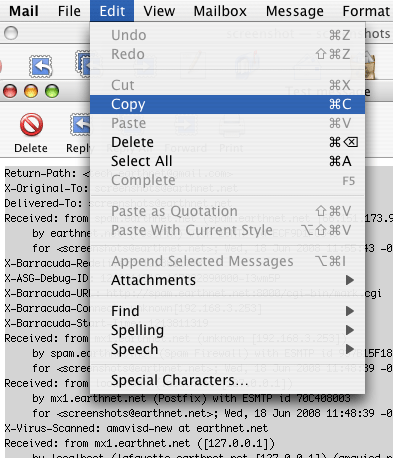
PLEASE NOTE: at this point, if you are using our email issue report form, please go back to our form and paste what you copied into our form (Edit menu / Paste or press Command+V).
4 - Create a new message by clicking on the icon labelled New, address it to help@earthnet.net, paste what you copied in the body of the message (Edit menu / Paste or Command + V), and send the message.
Earthnet Webmail
Option 1: Log on to Webmail, and double click on the message that you wish to view the header information:
Click on Settings icon > Show Source
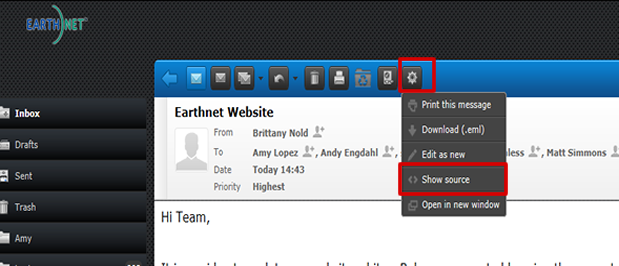
Option 2 : Log on to Webmail, and select the message that you wish to view the header information:
Click on Settings icon > Show Source


Select with your mouse the entire content of the body of the message, then either do a right-click and choose "Copy" or press CTRL+C.

PLEASE NOTE: at this point, if you are using our email issue report form, please go back to our form and paste what you copied into our form (right-click and Paste or press CTRL+V).
4 - Compose a new message, paste what you just copied into the body of the message (Right-click Paste or CTRL+V), and then send it to help@earthnet.net.
