How to Do a Traceroute (Trace Route)
This tutorial will show you how to do a traceroute to an Earthnet server. This will be very helpful for us to troubleshoot any latency or networking issue you may be experiencing.
Choose your operating system: Windows XP / Vista | Mac OS X
Windows XP / Vista
1 - Click on the Start menu, and choose Run. In the window that pops up, type cmd as follows:
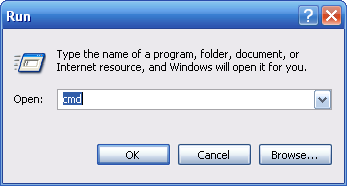
then click the OK button.
Note: for Windows Vista users, open the Start menu and type cmd directly in the search box.
2 - This will open a black, DOS, window. At the prompt sign, type in the following:
tracert 72.18.208.30
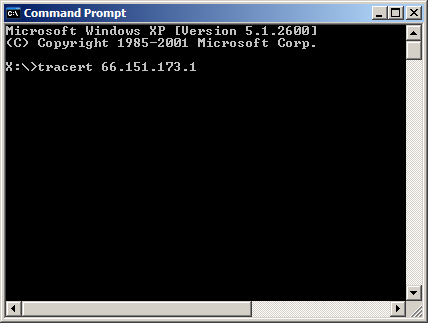
then press Enter.
3 - You should see results similar to this (some areas have been blurred for privacy reasons) :
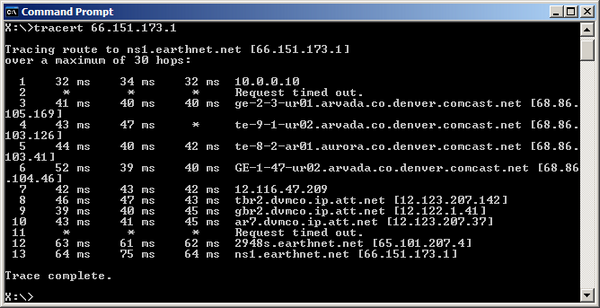
4 - Do a screen capture of the black window, by pressing ALT + Print Screen.
5 - open an image editor or Microsoft Word, and paste (CTRL + V) the image into it.
6 - Save the document as a DOC, GIF, JPEG or PNG file, and send it to help@earthnet.net.
Mac OS X
1 - Open a new Finder window, and choose Applications > Utilities:
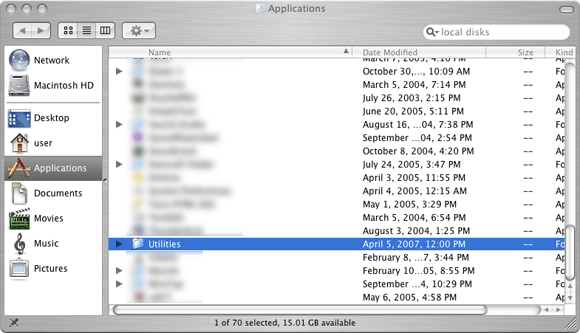
2 - From the Utilities folder, double-click on the Terminal icon:
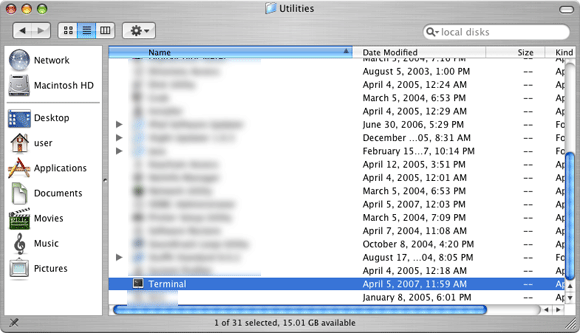
3 - At the prompt, type the following:
traceroute superior.earthnet.net
You should see a window similar to this one:
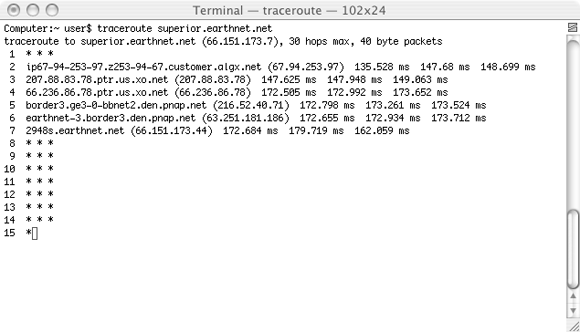
4 - Select the text and copy it to the clipboard (Apple + C), then paste it (Apple + V) in the body of an email, and send it to help@earthnet.net.
