Earthnet Spam Filter
Last edited: June 6, 2009How to check your quarantined spam
To check the spam that our filtering system caught, please follow these steps:
- Click on the link called "click here to view your spam" in your spam quarantine report email.
Alternately, you can also go to webmail.earthnet.net and enter the same username and password, than select the spam folder from the left menu. - This will display the list of your spam messages.
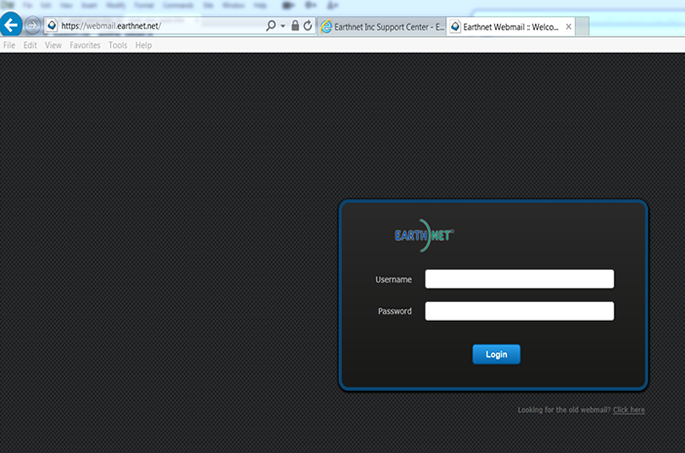
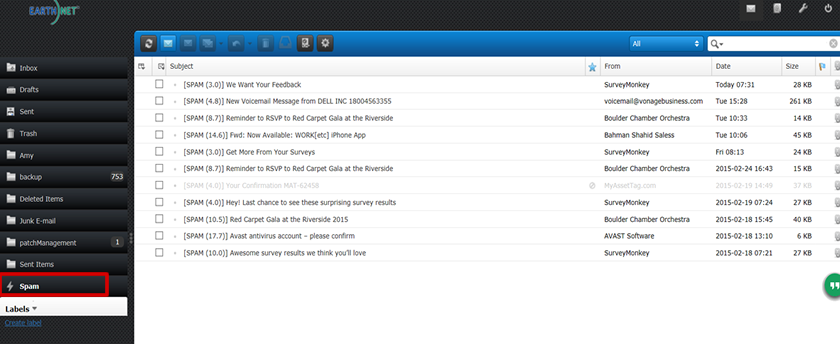
How to remove a message from the spam folder
If you find an email that was caught by mistake in the spam filter, please proceed as follows:
- check the box in front of its title.
- click on the " This Message is Not Junk " icon in the top row of icons (marked with a red box) "

- You should now receive that email in your inbox (it will still display "spam" in the subject line however).
OR you can Right Click on the message and select As Not Junk option
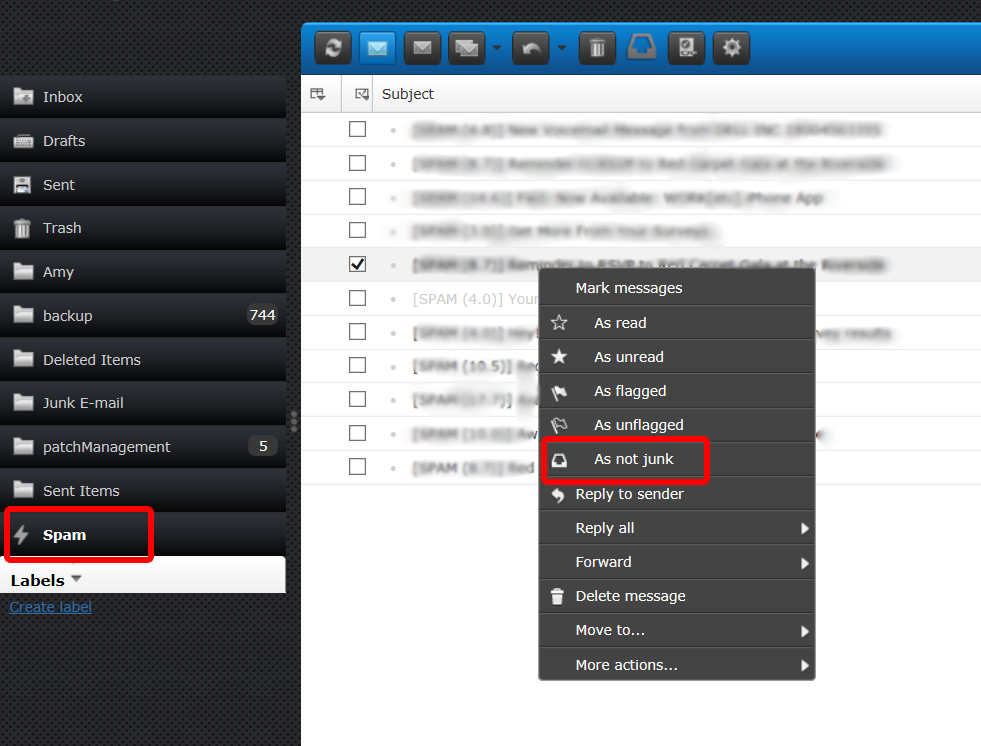
How to empty your spam folder
If you need to simply delete all the messages in your spam folder at once, click on the "Select" button in the the bottom, then select "All" as shown in the image below.
 .
.
Click on the Move Messages to Trash icon in the top row of icons (marked with a red box) as shown in the image below
 .
.
How to mark a message as spam?
If a spam message made it into your mailbox despite our filtering, you can report it as spam very easily.
- Check the box in front of the message your want to classify as spam
- Click on the icon above in the row of icons (marked with a red box) "Mark As Junk"
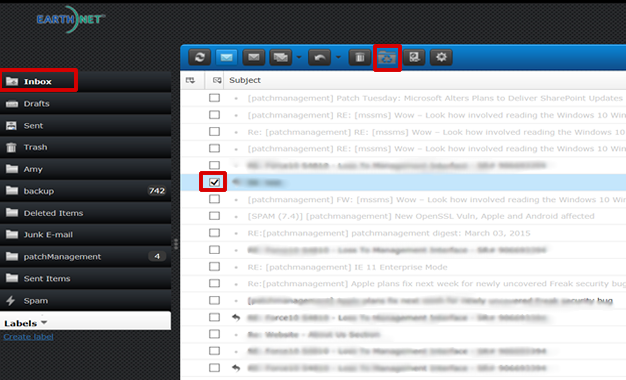
OR you can Right Click on the message and select As Junk option
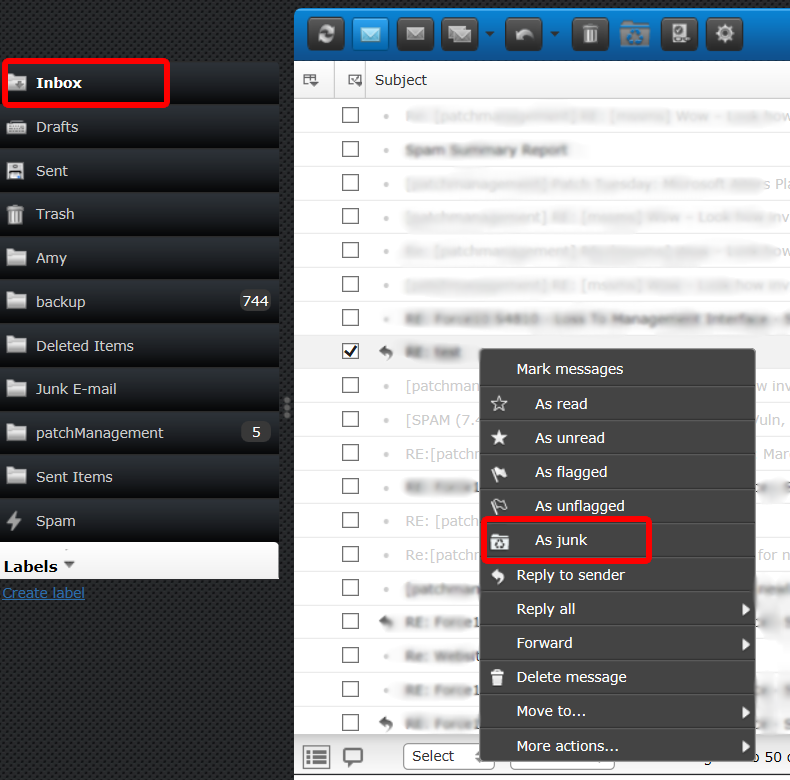
How to setup Accept or Reject a sender
- Click on Settings on the top right corner as shown in the image below.
- Click on Spam
- Click on Address Rules
- Select Accept Mail From or Reject Mail From from the dropdown menu to the right.
- Type the Email Address you want accept emails from in the empty box
- Click on Add Rule button
- Click on the Save button to confirm your changes

You can add email addresses to the list, or remove others.
Just remember: ONE EMAIL ADDRESS PER LINE!
You can now Click on Mail button on the top right corner to get back to your Mailbox. Picture shown above


Managing your Accept or Reject List

Click on the Delete button to remove any Accept or Reject rule. (as shown in the image above)
Managing your spam options
This options lets you adjust advanced settings for your spam filter.
Click on the Spam button under Settings:
Click on Report Settings
Spam Summary Report Frequency allows you to control how often you want to receive our spam report emails. By default, it is set to 1 to send you an email report every day, but you can select 7 to receive spam report once a week etc. If you select 0 you will not receive any Spam report

The Score Threshold drop down box will let you adjust the sensitivity of your spam filter, from 1 - Really Aggressive, to 5 - Really Loose. Default is 3

When you are done adjusting your settings, CLICK THE SAVE BUTTON!
Questions? Problems?
For other questions not adressed in this help page, please email us at help@earthnet.net, or call us at 303-546-6362 and dial extension 112.
