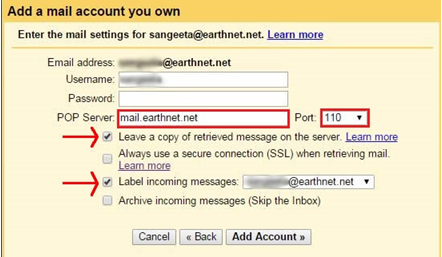How to reroute Earthnet emails to your Gmail account
This guide will tell you how to reroute your Earthnet emails to your Gmail account.
Step 1: Open your Gmail account
Step 2: Select the settings icon
After logging into your Gmail account, click on the Settings icon as shown below:
Step 3: Select Settings
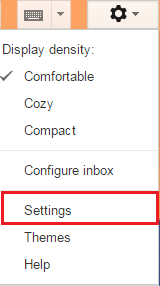
Step 4: Select Accounts and imports
Step 5: From the Check mail from other accounts (using POP3) section, select Add a POP3 account you own
Step 6: Enter your email address in the field as shown below:
For example: support@earthnet.net
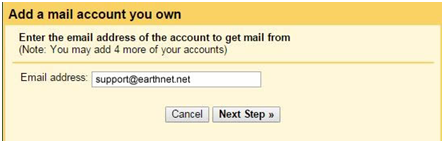
Step 7: Enter the following values:
- Username
- Password
- POP server: mail.earthnet.net
- Port number: 110